Installation and Downloads Guide
Amazon Firestick
If you just purchased a brand new Amazon Fire Stick, you must do this first!
1. Login to your Fire Stick with your Amazon account information or create one if you do not have one.
You have to do this on your mobile device or computer, not on the Fire Stick itself.
2. Go to SETTINGS>MY FIRE TV>DEVELOPER OPTIONS, then Select "USB DEBUGGING" and turn option "ON"
and turn "Apps from Unknown Sources" to turn the option to "ON"
3. Finally, select "Turn On" from the popup message that appears
If you have a previous version of Christian Hall TV or the Tivimate application on your device, please uninstall it before starting this process:
Settings>APPLICATIONS>Manage Applications>find the application and click UNINSTALL
Now, just follow this 2 minute download process.
Step 1:
Go to APP at the top of the Fire Stick home screen.
Go to CATEGORIES>UTILITY>DOWNLOADER
then download and open the DOWNLOADER app.
Step 2:
While in the Downloader app:
In the URL line type:https://www.ChristianHallTV.com/CHTV4.apk
Step 3:
Click INSTALL
Step 4:
Click OPEN
Step 5:
Once the app is open,
TEXT "Full Name & Need Password for CHTV" to 320-527-9433.
Within a few minutes you will receive your login password and username. Use that information to continue.
Click on the Christian Hall TV app & Select:
Platinum
or
Platinum Plus
LOGIN and enter the information below:
Server Address: CHTV
Username: (from text)
Password: (from text)
Step 6:
Click NEXT.
***At this point there may be a long pause of up to 2 minutes.
Please wait, the app is updating. If the next screen does not have a large box labeled Live TV select BACK
to go back and re-enter login info. That means it may have been entered incorrectly.***
Christian Hall TV is now installed.
Click the Live TV box
ENJOY!
Call us at 320-527-9433 for any help or questions. Help techs are standing by.
IOS Devices (iPhone or Ipad)
Download IPTV Universal Player for IOS Devices: iPhone/iPad
Use this as an alternate universal player app, if you have issues with your CHTV app.
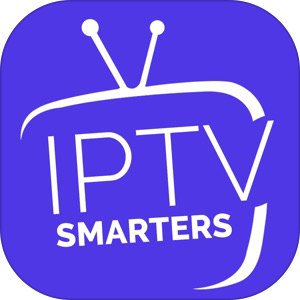 Click Here
Click Here
Link address:
https://apps.apple.com/us/app/smarters-player-lite/id1628995509
Instructions:
Step 1: Download and install the IPTV Smarters App from link above.
Step 2: Click the option box with the word ADD YOUR PLAYLIST (via CX API) in description.
Step 3: Any name- type: CHTV
Step 4: Enter your CHTV username:
Step 5: Enter your CHTV password:
Step 6: Enter this link in the URL line: http://wickediptv.xyz:25461
Step 7: Click Add User
Android Devices for phone or tablet.
To use our service on your phone or mobile device, download for Android device here:
Watch Instruction Video Click Here
Download and install the link below to install the CHTV channels on your Android devices.
https://www.ChristianHallTV.com/CHTV5.apkOnce the APK file completes downloading, look for CHTV5.apk in your phone storage.
Possible places to look for the CHTV5.apk that you just downloaded:
1. Check your download folder
2. Check the internal storage for your device.
3. Look for a folder call "My Files", some devices use a different name.
4. In some device, you may need to ENABLE third party installation, do so when asked.
Once you've located the CHTV5.apk file, click to install it!!
Login by entering:Username:(from text)
Password: (from text
For Android Box
1. Open Browser and in the URL line type: Call us at 320-527-9433 for any help or questions. Help techs are standing by.
https://www.ChristianHallTV.com/CHTV5.apk
2. Once the app is open, click Platinum or Platinum Plus
Use your ACCOUNT LOGIN information below:
Any Name: CHTV
Username:(from text)
Password:(from text)
Windows PC
Use Third party Android Emulator Player so your Windows computer can utilize Android Apps.
Option 1:
Copy this online player onto your browser, then enter your CHTV username and password to watch all the channels.Link: https://tinyurl.com/ma27eunu
Option 2:
Watch the tutorial video first:
Be sure to remember which folder your saved this file into.
The link is: https://www.ChristianHallTV.com/CHTV5.apk Or Click Here
2. Go to third party website to download and install the Android Emulator Player on to your computer:
The link is: https://www.bluestacks.com/download.html Or Click Here
3. After installing the BlueStacks App, open it, then locate the APK folder in the app and upload the CHTV5.apk file
4. The app will ask for your username and password, enter your appropriate credentials to access your CHTV programming.
5. To get your username and password, TEXT "Full Name & Need Password" to 320-527-9433.
Enjoy. We know you'll love it. Then tell others about Christian Hall TV.
Bonus
BONUS!! Download the Cinema App for the latest and old movies and archives of ALL the TV shows!
1. Go to the DOWNLOADER App
2. In the URL line type: www.cinemaapk.com
3. Scroll down the screen until you see a DOWNLOAD NOW button and press it.
4. INSTALL, then click OPEN
Enjoy. We know you’ll love it. Then tell others about Christian Hall TV.
Call us at 320-527-9433 for any help or questions. Help techs are standing by.
